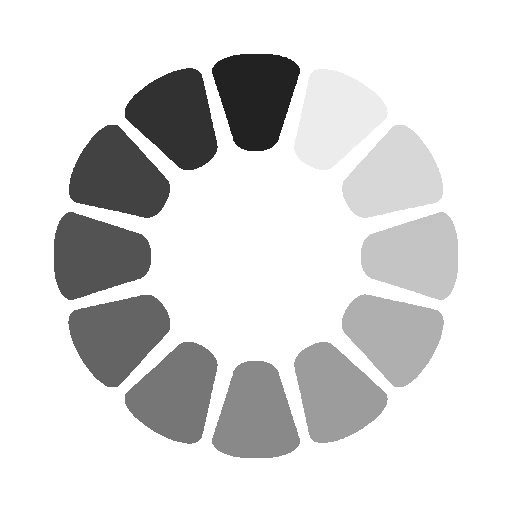Photoshop Image Menu - Adjustments, Auto Tone, Auto Contrast etc.
Many options related to changing images in Photoshop are available under the Image menu. The first submenu let you change the mode of the whole canvas, between modes like RGB color, grayscale, CMYK color, multichannel, duotone, and more.
Next is a submenu called Adjustments that lets you access various tools for changing an image's brightness, contrast, levels, exposure, hue/saturation, and color balance. Also here are the Photo Filter, Channel Mixer, and Color Lookup tools, among others.
Auto Tone, Auto Contrast, and Auto Color are options that will make changes to how an image looks without menus or sliders. Some important canvas manipulation tools are in the Image menu, called Image Size and Canvas Size. You'd use the Canvas Size option to change the width and height of the whole working area to make it the exact size it needs to be or to shrink or grow the canvas. Crop and Trim are two other notable tools in this menu. The first resizes the canvas by manually selecting which areas should be deleted.
The second is for automating the resize by removing transparent pixels (or pixels of a specific color) from any edge of the canvas.