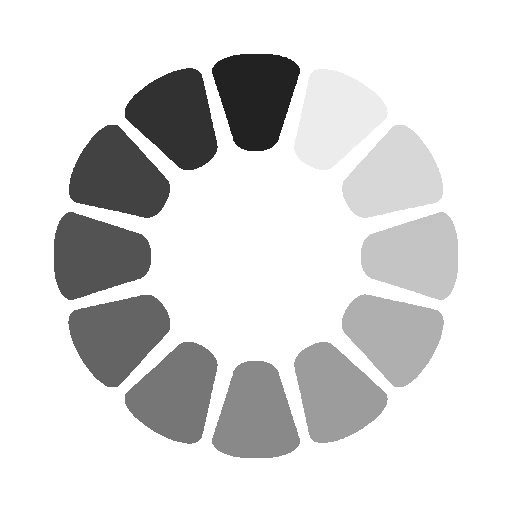Type of Masking in Photoshop 2022
Saturday, December 21, 2024 |
570 views
In Photoshop, masking refers to the process of hiding or revealing parts of an image to control which areas are visible or invisible. There are several types of masking techniques in Photoshop, each serving different purposes. Below are the most common types of masking:
1. Layer Mask :
2. Clipping Mask : (Ctrl + Alt + G)
3. Vector Mask : Ctrl + Alt + Click on Layer Mask
4. Channel Mask
5. Gradient Mask
6. Quick Mask
1. Layer Mask
- Purpose: Used to hide or reveal parts of a layer without permanently deleting any data.
- How it works: A layer mask is applied to a layer, and the mask can be edited using black (to hide), white (to reveal), and shades of gray (to partially reveal).
- Use cases: Ideal for blending images, creating soft transitions, and non-destructive editing.
2. Clipping Mask
- Purpose: Used to apply the visibility of one layer based on the content of the layer directly below it.
- How it works: The top layer (the clipped layer) will only be visible where there is content in the layer beneath it. It "clings" to the shape of the underlying layer.
- Use cases: Useful for text effects, where you can place an image inside a text shape or any layer you want to affect another without altering it.
3. Vector Mask
- Purpose: Similar to a layer mask, but instead of using grayscale values, it uses vector shapes to mask out areas.
- How it works: The mask is created using a vector path or shape (such as the Pen Tool or Shape Tool). This gives it the advantage of sharp, clean edges.
- Use cases: Perfect for creating sharp-edged, geometric masking, such as logos or graphical designs.
4. Alpha Channel Masking
- Purpose: Used for more advanced selections and masking, often for fine details.
- How it works: A grayscale channel stores the mask information, with the white areas showing the visible parts and black areas showing the hidden parts.
- Use cases: Used in complex selections, especially for hair or intricate details in image compositing.
5. Quick Mask
- Purpose: A temporary method for creating and refining selections using a brush.
- How it works: When Quick Mask mode is active, areas painted with a brush are selected, and areas not painted are deselected. The selection can then be converted into a mask.
- Use cases: Excellent for making fine adjustments to selections or painting precise areas in a mask.
6. Clipping Path Mask
- Purpose: Similar to vector masking but generally used for specific image cutouts in commercial printing.
- How it works: A path is created around the object to be isolated, and the mask is applied to the object to separate it from the background.
- Use cases: Common in product photography and image preparation for print materials.
7. Smart Filter Mask
- Purpose: Used to control the visibility of Smart Filters applied to a layer.
- How it works: You can apply a mask to a Smart Filter, allowing you to selectively hide or reveal parts of the filter effect.
- Use cases: Useful when you want to apply effects selectively to parts of an image, like blur or sharpening effects.
Each masking type provides different ways to edit or manipulate an image, and understanding when to use them allows for precise, flexible editing in Photoshop.