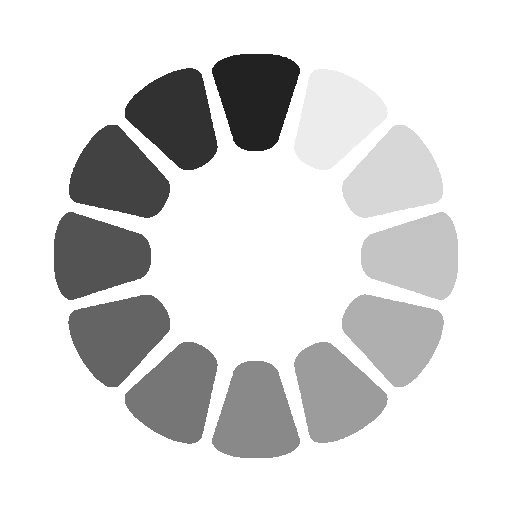Pen Tool in Photoshop 2022
Saturday, December 21, 2024 |
878 views
- Pen Tool ( P ) : Photoshop's Pen Tool allows you to draw extremely precise paths, vector shapes or selections.
- Freeform Pen Tool ( P ) : The Freeform Pen Tool allows you to draw freehand paths or shapes. Anchor points are automatically added to the path as you draw.
- Curvature Pen Tool ( P ) : The Curvature Pen Tool is an easier, simplified version of the Pen Tool
- Add Anchor Point Tool : Use the Add Anchor Point Tool to add additional anchor points along a path.
- Delete Anchor Point Tool : Click on an existing anchor point along a path with the Delete Anchor Point Tool to remove the point.
- Convert Point Tool : On a path, click on a smooth anchor point with the Convert Point Tool to convert it to a corner point. Click a corner point to convert it to a smooth point.
- Horizontal Type Tool ( T ) : Known simply as the Type Tool in Photoshop, use the Horizontal Type Tool to add standard type to your document.
- Vertical Type Tool ( T ) : The Vertical Type Tool adds type vertically from top to bottom.
- Vertical Type Mask Tool ( T ) : Rather than adding editable text to your document, the Vertical Type Mask Tool creates a selection outline in the shape of vertical type.
- Horizontal Type Mask Tool ( T ) : Like the Vertical Mask Type Tool, the Horizontal Type Mask Tool creates a selection outline in the shape of type. However, the type is added horizontally rather than vertically.
- Path Selection Tool ( A ) : Use the Path Selection Tool (the black arrow) in Photoshop to select and move an entire path at once.
- Direct Selection Tool ( A ) : Use the Direct Selection Tool (the white arrow) to select and move an individual path segment, anchor point or direction handle.
- Rectangle Tool ( U ) : The Rectangle Tool draws rectangular vector shapes, paths or pixel shapes. Press and hold Shift as you drag to force the shape into a perfect square.
- Rounded Rectangle Tool ( U ) : The Rounded Rectangle Tool is similar to the standard Rectangle Tool but draws the shapes with rounded corners. Press and hold Shift to draw a square with rounded corners.
- Ellipse Tool ( U ) : The Ellipse Tool draws elliptical vector shapes, paths or pixel shapes. Press and hold Shift as you drag to draw a perfect circle.
- Polygon Tool ( U ) : Draws polygonal shapes with any number of sides. Use the Star Ratio option to turn polygons into stars.
- Line Tool ( U ) : Draws straight lines or arrows. Use the Stroke color and weight to control the appearance of the line.
- Custom Shape Tool ( U ) : Photoshop's Custom Shape Tool lets you select and draw custom shapes. Choose from Photoshop's built-in custom shapes or create your own.